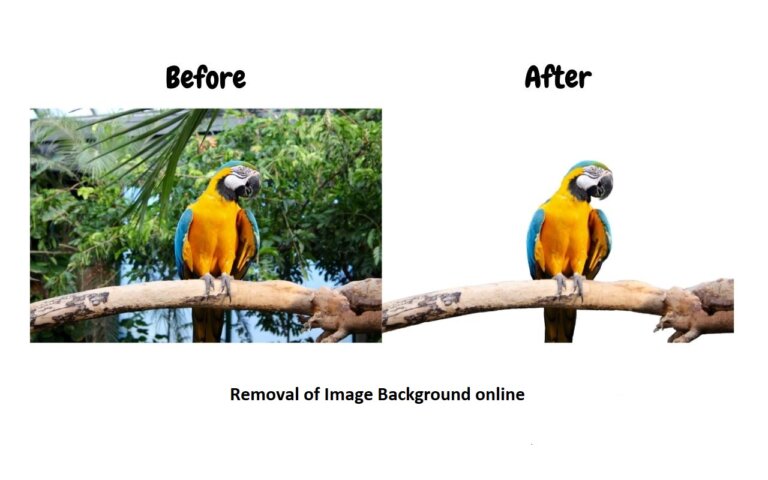Image Background Removal Techniques
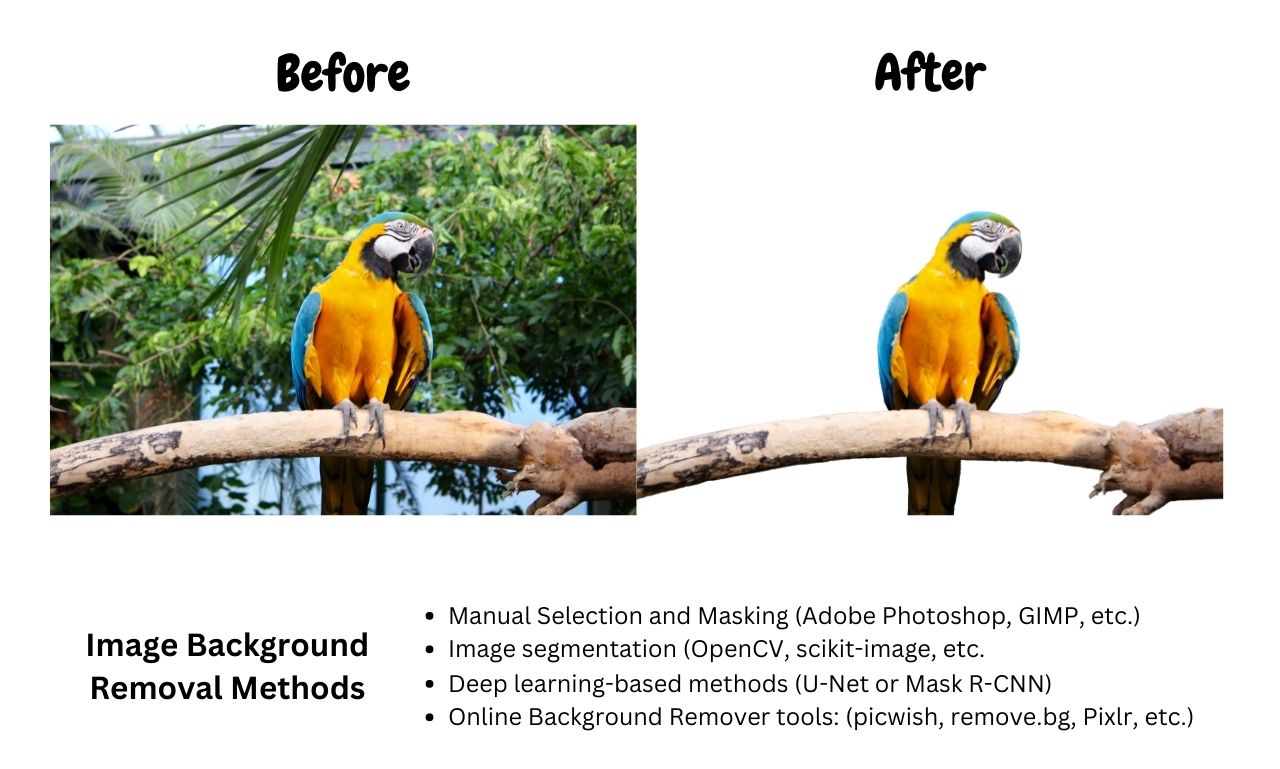
There are several methods for removing the background from an image. Each method has its own strengths and weaknesses, and the best approach will depend on the specific needs of the project and the resources available.
A) Manual Selection and Masking:
This is a traditional method of removing the background from an image that involves manually selecting the foreground object using tools such as the Lasso or Magic Wand tool in photo editing software.
Steps to remove the background manually using this method:
- Open the image in photo editing software (e.g. Adobe Photoshop, GIMP, etc.)
- Select the Lasso or Magic Wand tool and start tracing around the foreground object to make a selection. Depending on the software, the Magic Wand tool can be set to different levels of tolerance to automatically select similar pixels based on color or brightness.
- Refine the selection by adding or subtracting pixels as needed. This can be done using the Lasso tool, the Refine Edge feature in Adobe Photoshop, or similar tools in other software.
- Once the foreground object is fully selected, create a mask by inverting the selection or using the Mask layer in the Layers panel.
- Fill the background with a solid color or transparent pixels by using the Fill tool, the Background Eraser tool, or similar tools in the software.
- Save the image in the desired format, either with the background removed or with a transparent background.
This method can be time-consuming and may require significant skill and patience, especially for complex images with fine details or uneven backgrounds. However, it provides full control over the process and allows for precise results.
B) Image segmentation:
This is a process of dividing an image into multiple segments or regions, each of which corresponds to a different object or part of the image. Image segmentation can be used to remove the background from an image by discarding the segment associated with it.
Steps to remove the background using image segmentation:
- Load the image into a computer vision or image processing library (e.g. OpenCV, scikit-image, etc.)
- Pre-process the image to enhance features and reduce noise, if necessary. This can include steps such as smoothing, resizing, or normalizing the image.
- Apply an image segmentation algorithm to the image. There are several algorithms available for image segmentation, including thresholding, edge detection, clustering, and more. The choice of algorithm will depend on the specifics of the image and the desired outcome.
- Evaluate the results of the segmentation and identify the segment associated with the background. This can be done by examining the shape, size, or color properties of the segments, or by using additional information such as object location or depth.
- Discard the background segment and keep only the foreground segment. This can be done by zeroing out the pixels in the background segment, or by creating a new image with only the foreground segment.
- Save the image with the background removed in the desired format.
Image segmentation is a versatile and widely used approach for removing the background from an image, as it can handle a variety of image types and complexities. However, it may require some fine-tuning and experimentation to obtain optimal results, and the quality of the results will depend on the choice of algorithm and parameters used.
C) Deep learning-based methods:
This method uses deep neural networks, such as U-Net or Mask R-CNN, to automatically remove the background from an image. These networks are trained on large datasets of images to learn to recognize and segment objects in images.
Steps to remove the background using deep learning-based methods:
- Collect a dataset of images with annotated foreground and background regions. This dataset will be used to train the deep learning model.
- Pre-process the dataset to ensure that the images are in the correct format and size for the model.
- Train a deep learning model, such as U-Net or Mask R-CNN, on the dataset using a suitable deep learning framework (e.g. TensorFlow, PyTorch, etc.). The model will learn to segment images into foreground and background regions based on the annotated data.
- Load the trained model into an environment for inference, such as a Jupyter notebook or a command-line interface.
- Load an image to be processed into the environment and run the deep learning model on the image. The model will generate a mask that separates the foreground and background regions.
- Use the mask to extract the foreground object and remove the background. This can be done by zeroing out the pixels in the background region, or by creating a new image with only the foreground region.
- Save the image with the background removed in the desired format.
Deep learning-based methods for removing the background from an image are powerful and can achieve high accuracy, especially for complex images with fine details. However, they require significant computational resources and a large amount of training data, and may not be suitable for real-time applications or limited computational resources. Additionally, the quality of the results will depend on the quality and diversity of the training data and the choice of the model architecture.
D) Online Background Remover tools:
This is a method of removing the background from an image using an online tool or service that provides a user-friendly interface for separating the foreground object from the background.
This is the easiest method to remove background from an image that needs no knowledge and practice in Image Editing Tools. Even a beginner can remove the image background with a few clicks. This method is most suitable for images with high contrast and may not give 100% results for complex backgrounds which are mixed with the main image. Some of these tools can be used directly and some may require free sign-up.
Steps to remove the background using online background remover tools:
- Open a web browser and navigate to the website of an online background remover tool (e.g. picwish, photoroom.com background-remover, remove.bg, Unscreen, etc.).
- Upload the image to be processed to the tool using the provided upload interface.
- Wait for the tool to process the image and automatically separate the foreground object from the background.
- Review the results and make any necessary adjustments, such as fine-tuning the edge of the foreground object or replacing the background with a solid color or transparent pixels.
- Download the processed image with the background removed in the desired format (e.g. PNG, JPG, etc.).
Online background remover tools are quick and easy to use and do not require any specialized knowledge or software. They are ideal for simple images with clear boundaries between the foreground object and the background, and for users who want to quickly remove the background without dealing with manual selection or image processing. However, the quality of the results may vary depending on the tool and the complexity of the image, and may not be as precise or customizable as other methods.